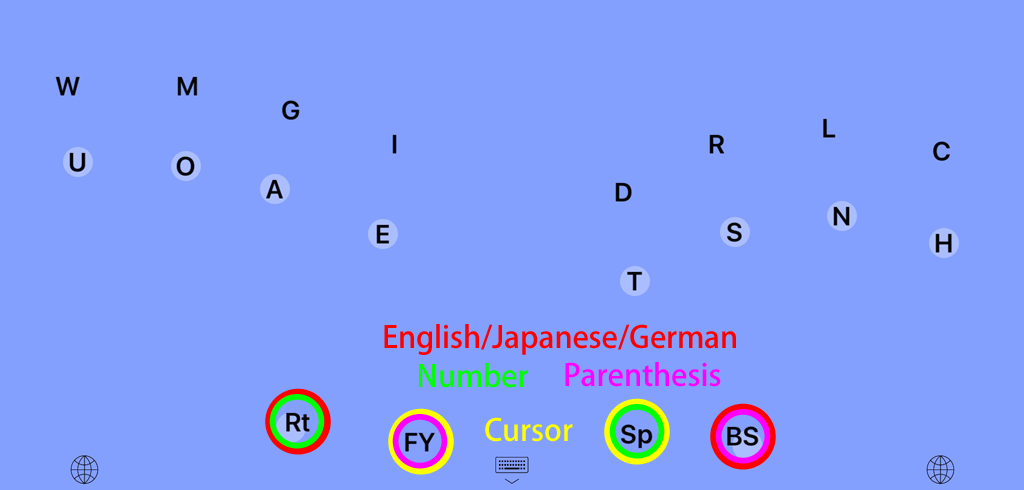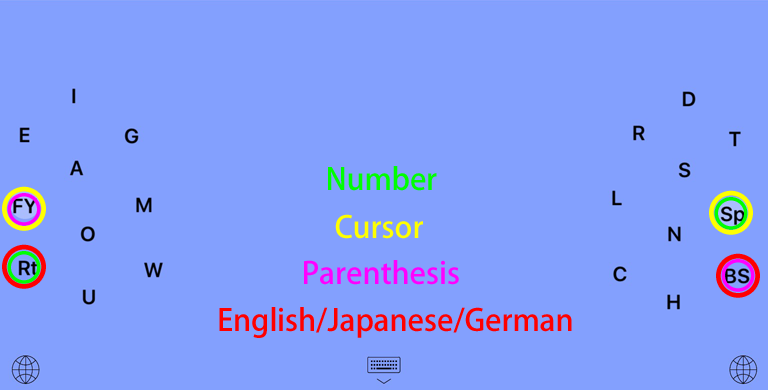- 3 types of keyboard
- 3 languages of the keyboard
- Left-handed keyboard
- Keyboard settings
- Enable & Full Access
|
Keyboard all keys directly below the fingertips |
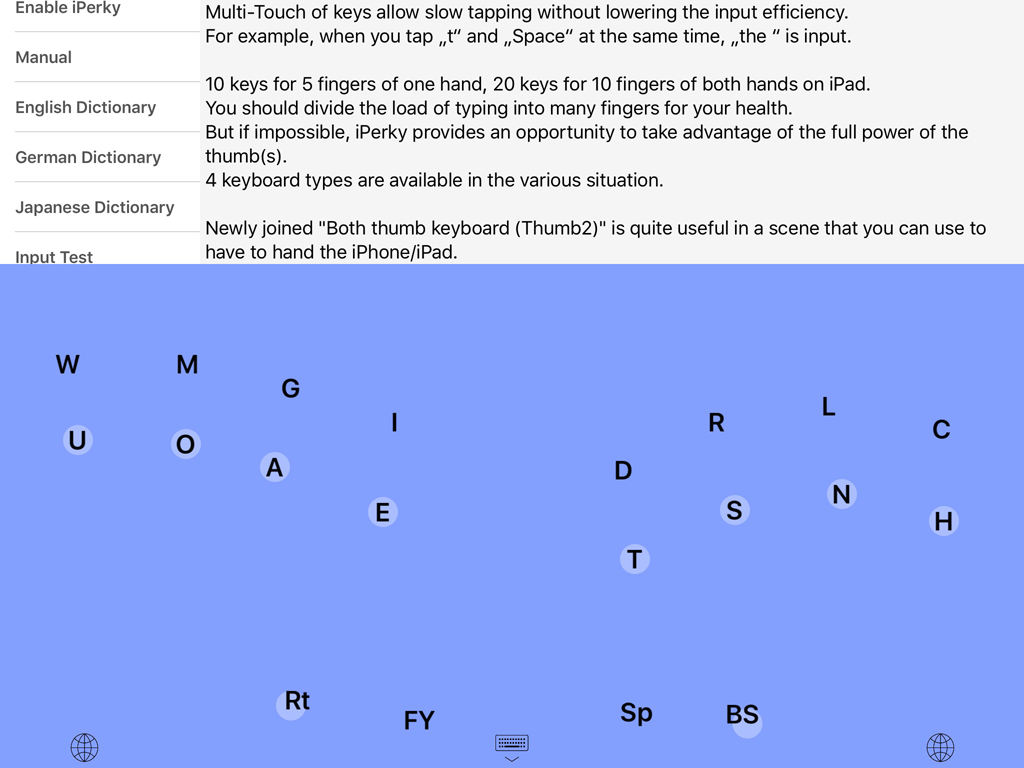 |
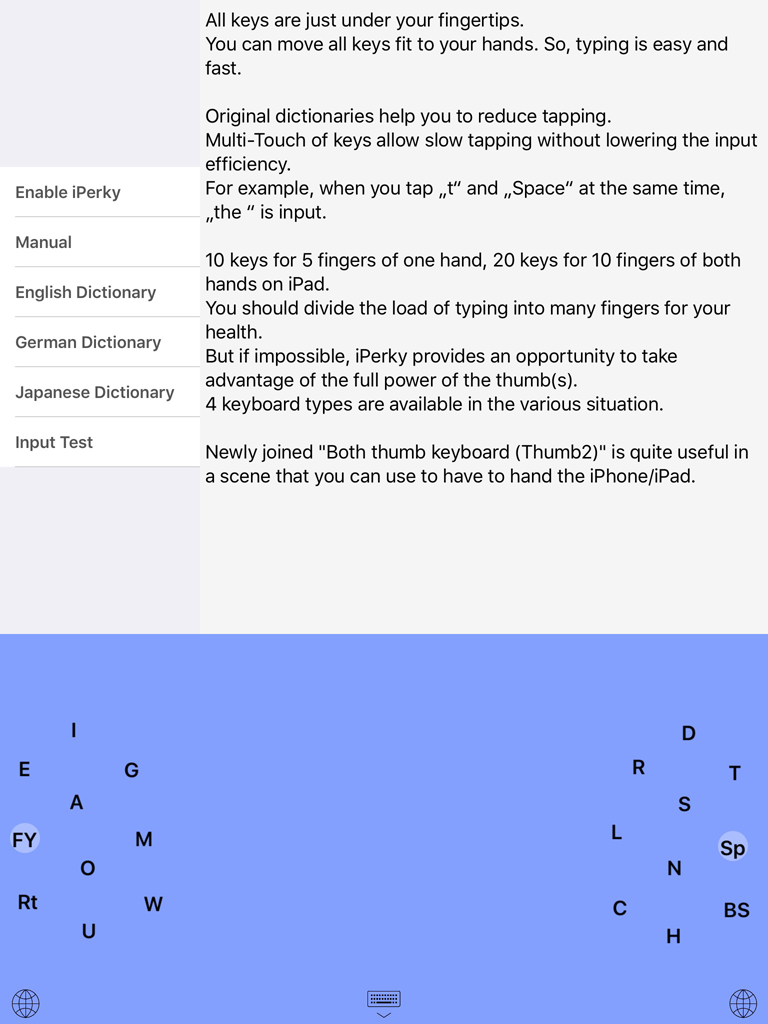 |
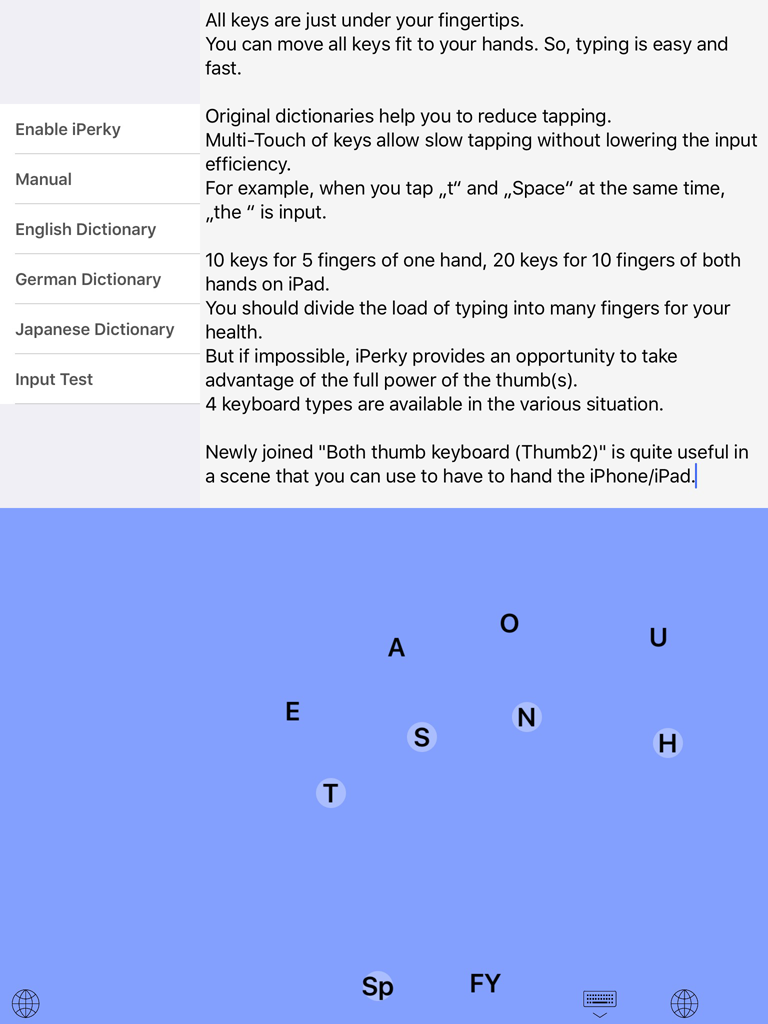 |
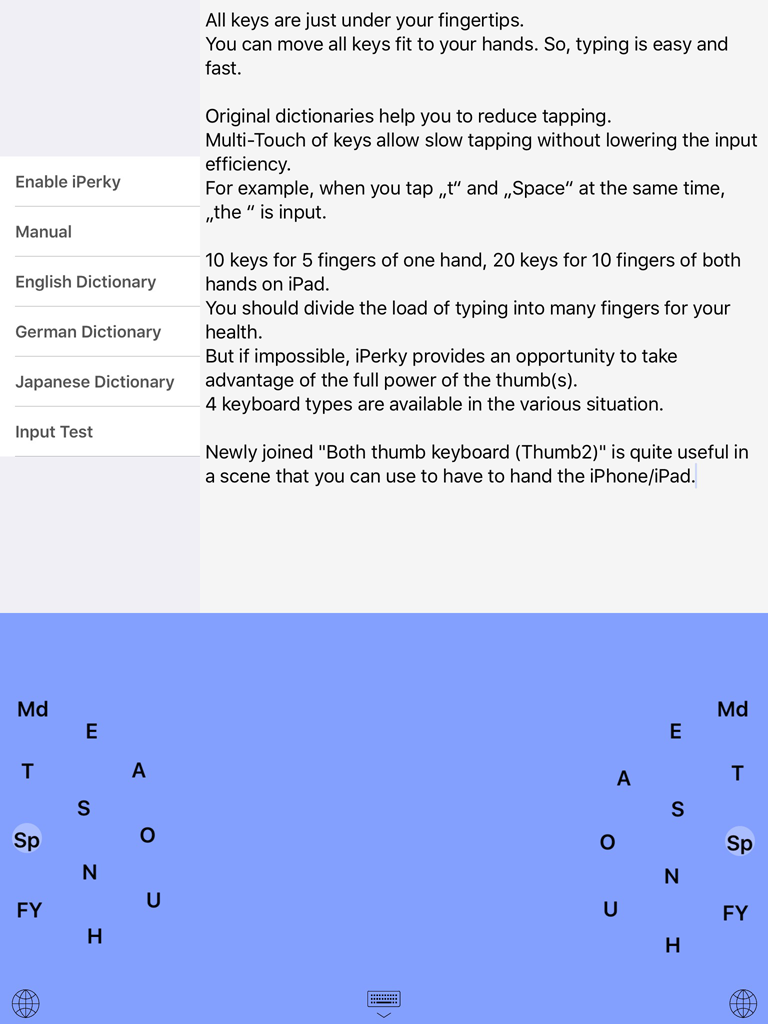 |
|||
| Both hands KB | Both thumb KB | One hand KB | Thumb KB |
|
4 types of keyboard 3 languages of the keyboard Left-handed keyboard |
|
Keyboard settings |
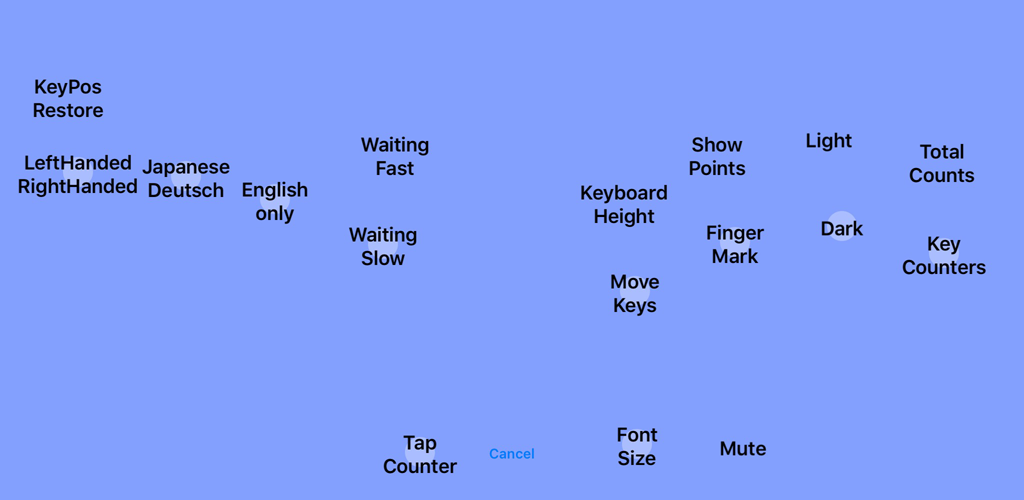 |
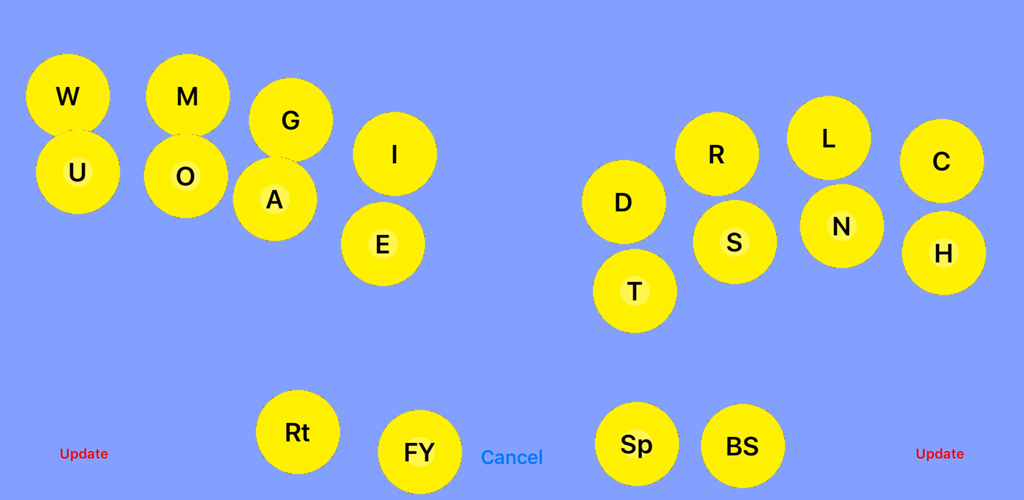 |
|
Enable & Full Access |
|
Change of the input screen by the thumb keys
Major(TS)/Minor(FY) |
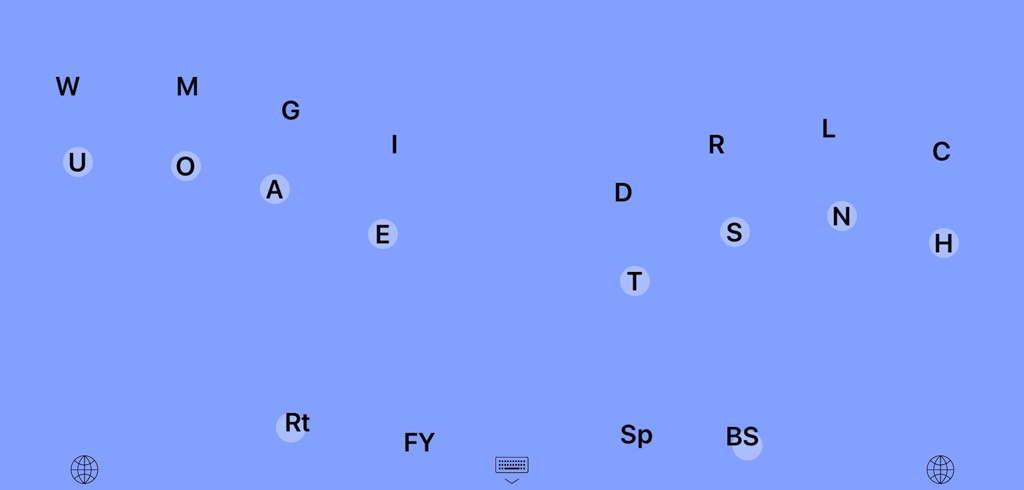 |
FY → |
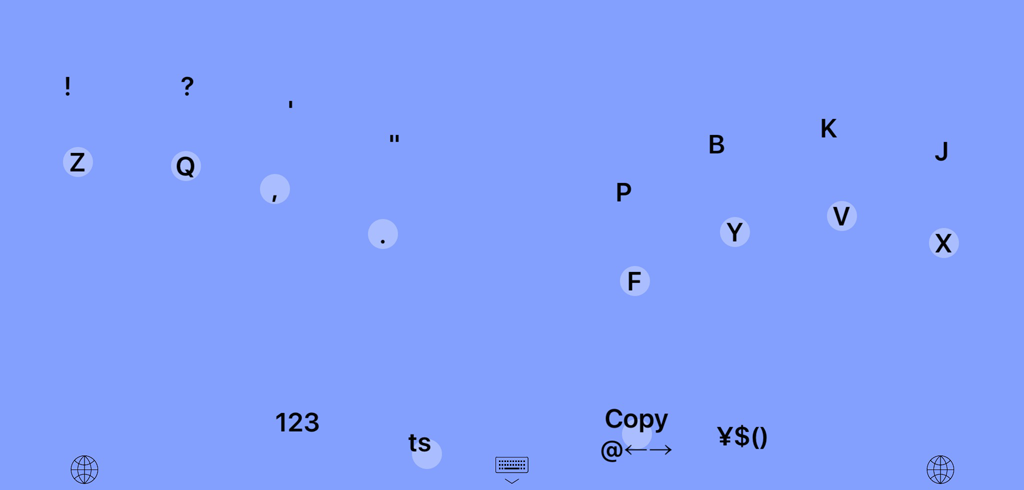 |
| TS↑ | ts↓ | |
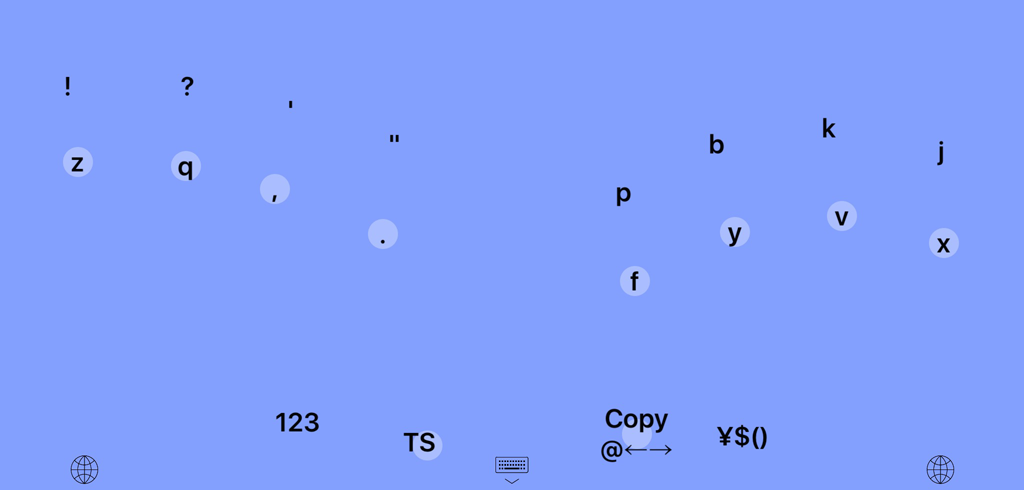 |
fy ← |
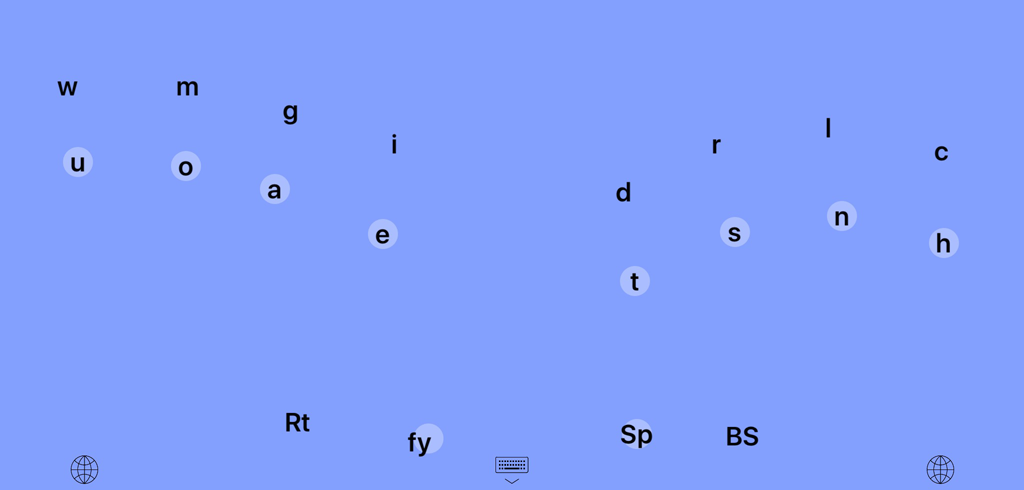 |
|
Saving input by abbreviation dictionary Simultaneous tap of multiple key Space Shift Simultaneous tap input guide Delete a word Register a word Calculator |
|
Change of the input screen
Slide=Space=Abbreviation Slide=Space=Last Input Major(TS)/Minor(FY) |
|
Back of the key |
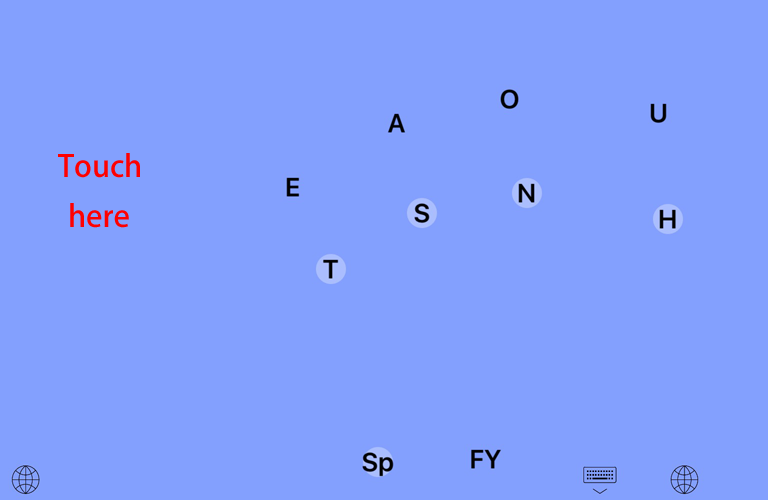 |
Touch here → |
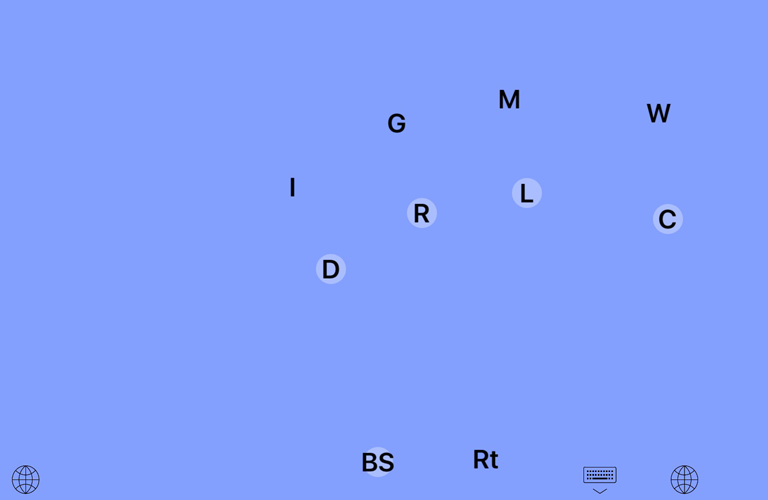 |
|
Change of the input screen by the upper key |
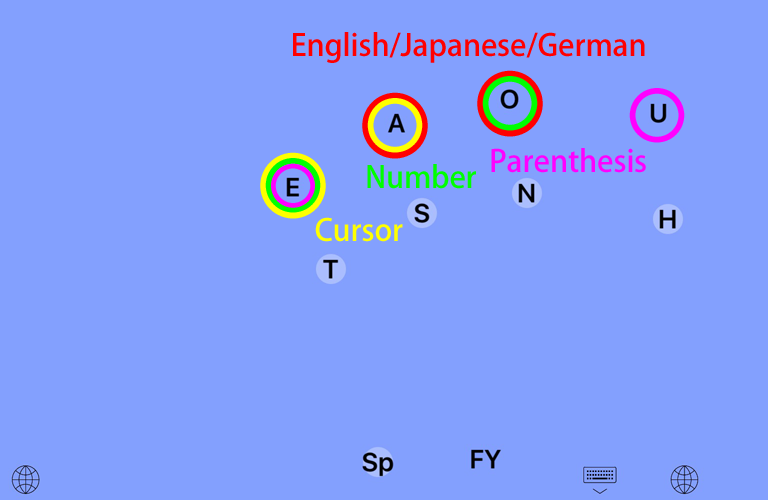 |
→ Number ← |
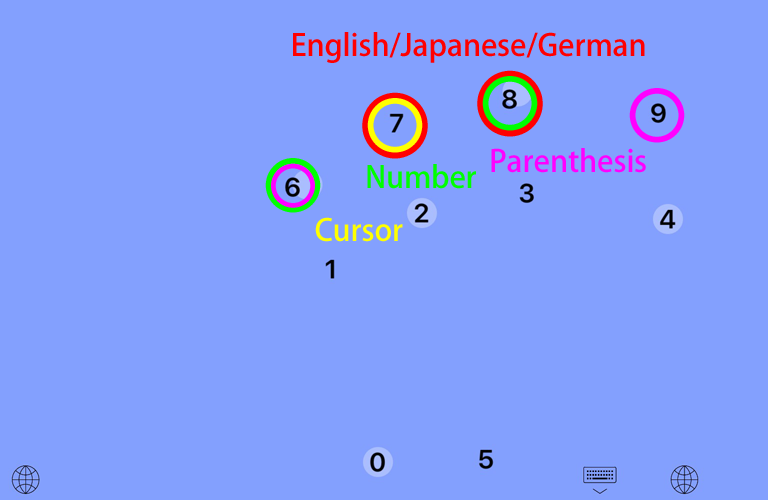 |
|
Long slide (Swipe down) Major(TS)/Minor(FY) |
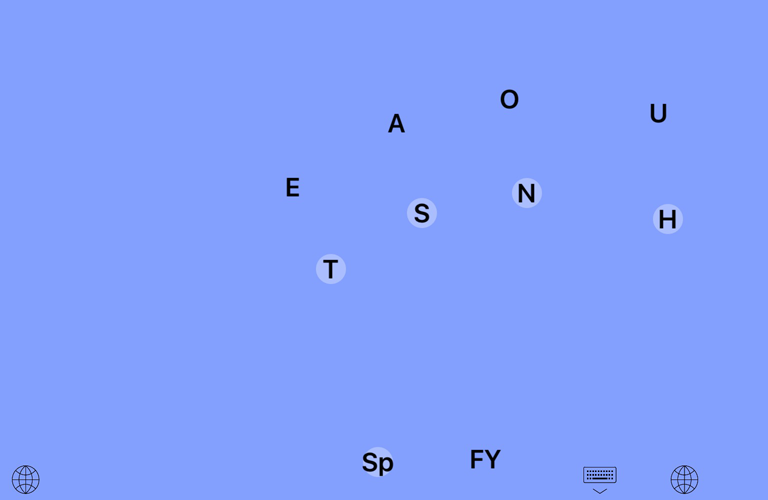 |
FY → |
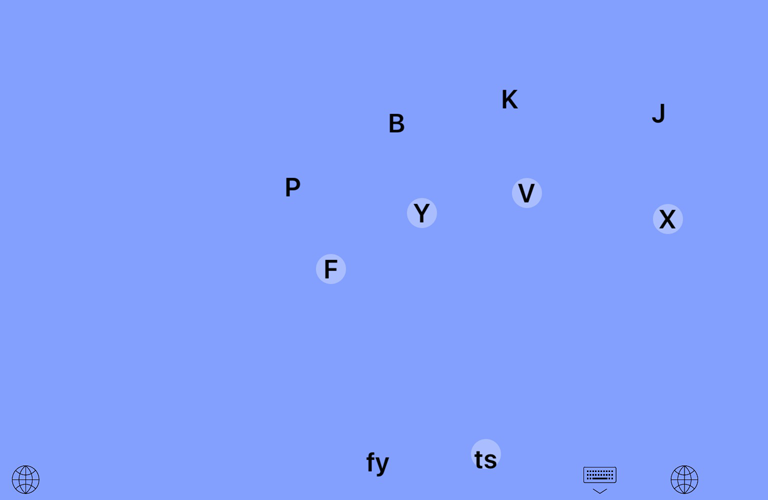 |
| TS↑ | ts↓ | |
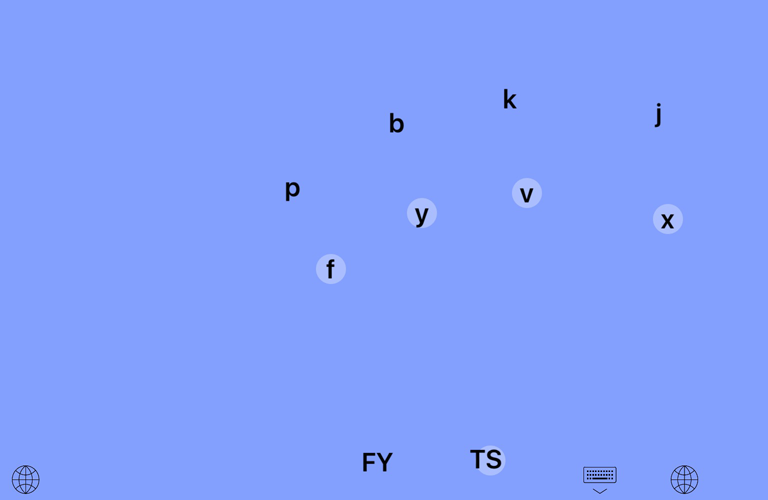 |
fy ← |
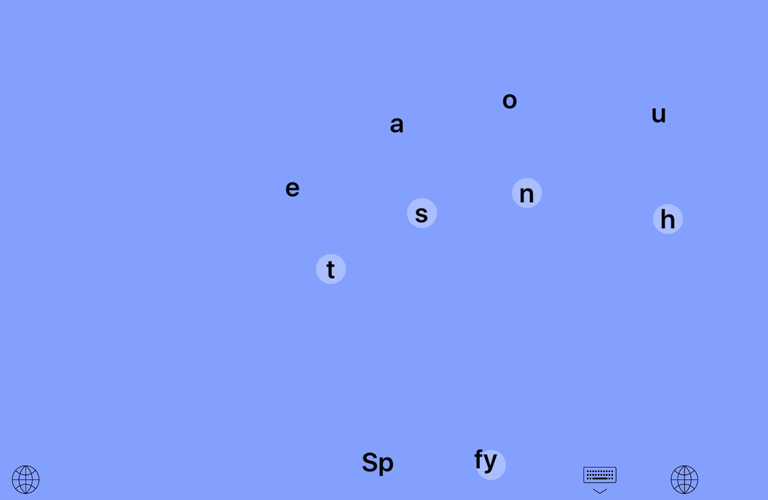 |
|
Saving input by abbreviation dictionary Simultaneous tap of multiple key Space Shift Simultaneous tap input guide Delete a word Register a word
Calculator |
|
Back of the key |
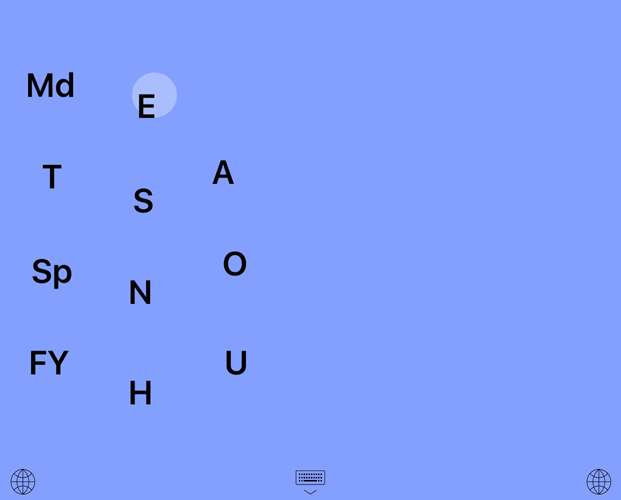 |
Md LongPress → |
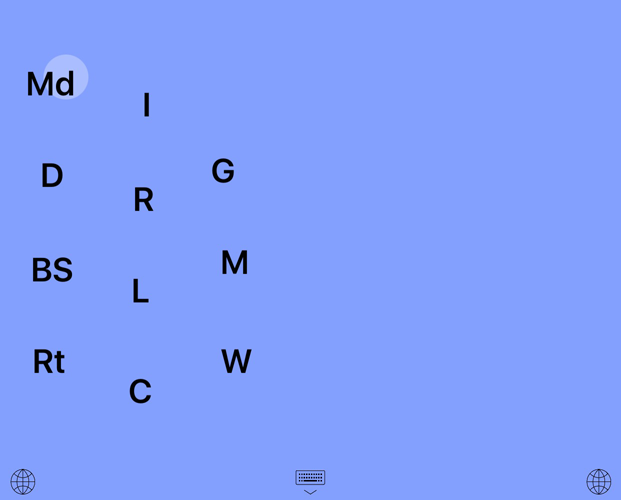 |
| Thumb keyboard is a keyboard to place the key so that it can be operated
with the thumb of the hand holding the iPhone / iPad. If there is a space
to display the keyboard iPerky will display on both sides as iPad. In the case of vertical retention of iPhone, when you long-press |
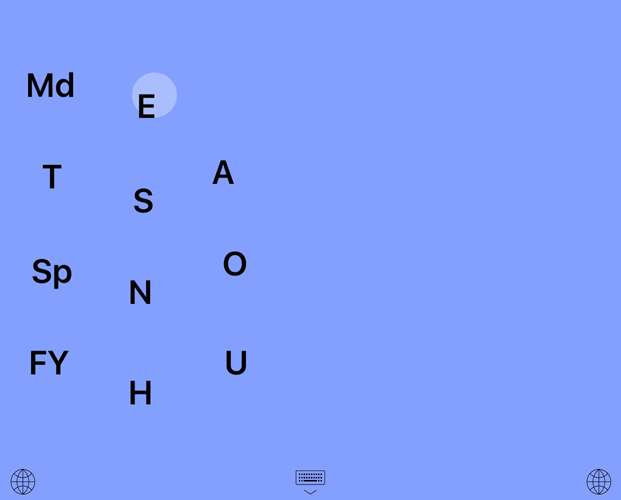 |
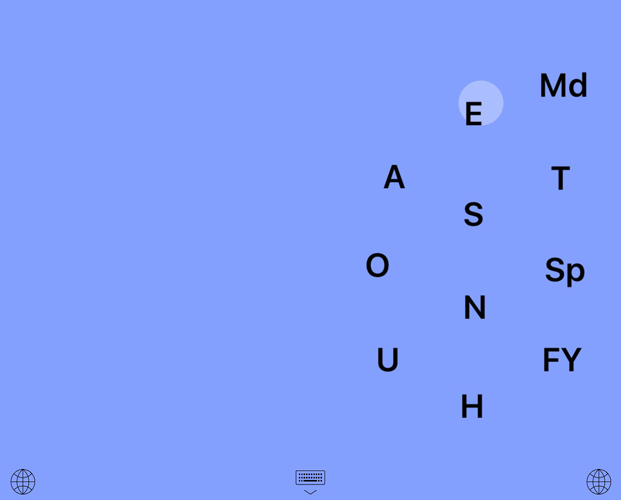 |
|
Change input screen by tapping absence of key Flick No Key |
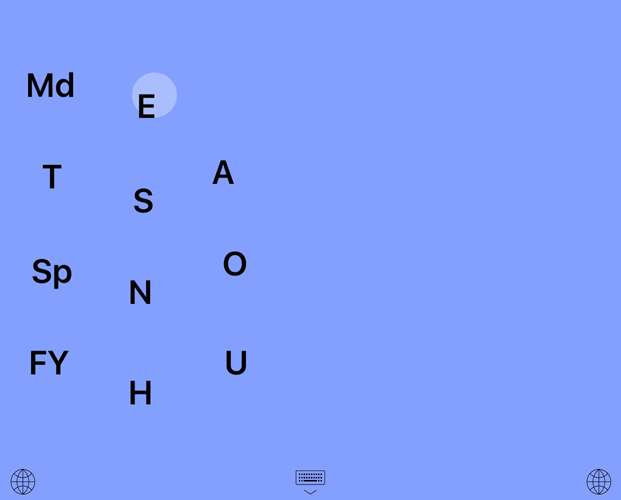 |
Md → |
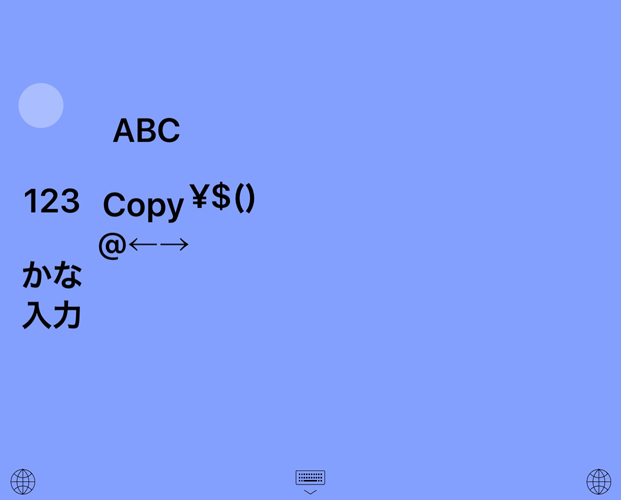 |
|
Long slide (Swipe down) |
|
Major(TS)/Minor(FY) The Major set is 16 characters and space frequently used of the alphabet 26 characters. The remaining 10 characters with ".,?! '" "are the Minor set. To display the Minor set, tap "FY". Thumb keyboard displays the half of the character set. The other half is hiding in the back of the key. "FY" the same way as the shift key, also used in order to change the case of letters. When you tap the "FY", appears the Minor set of the upper case, "FY" will change to the display of "tsn". If tap "ts", will see the Major set of lower case, will change to "ts" is "fy". iPerky displays the different upper and lower case characters to be input to the keyboard. iPerky will auto-uppercase input. |
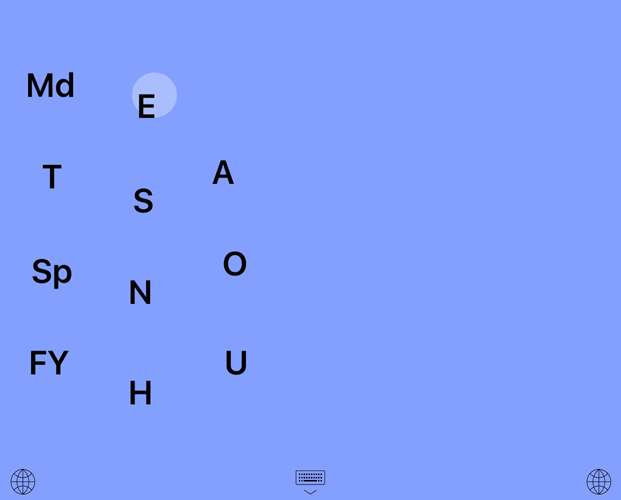 |
FY → |
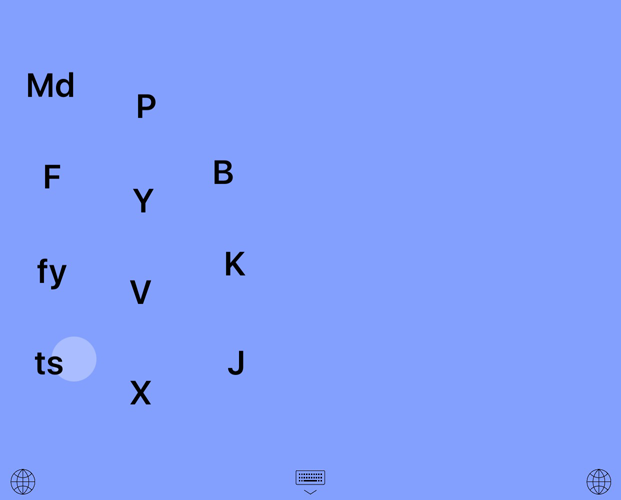 |
| TS↑ | ts↓ | |
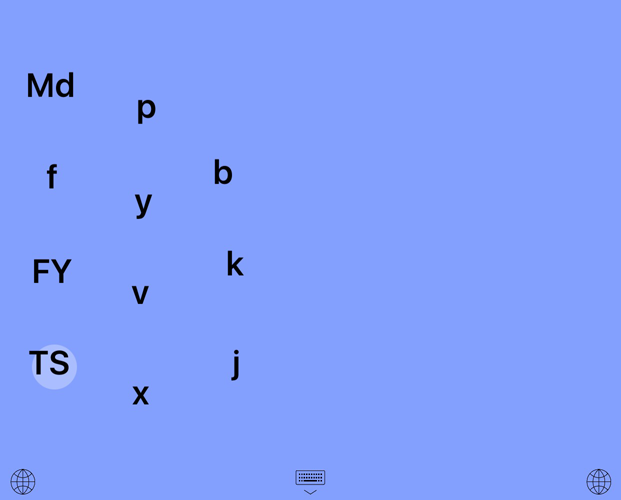 |
fy ← |
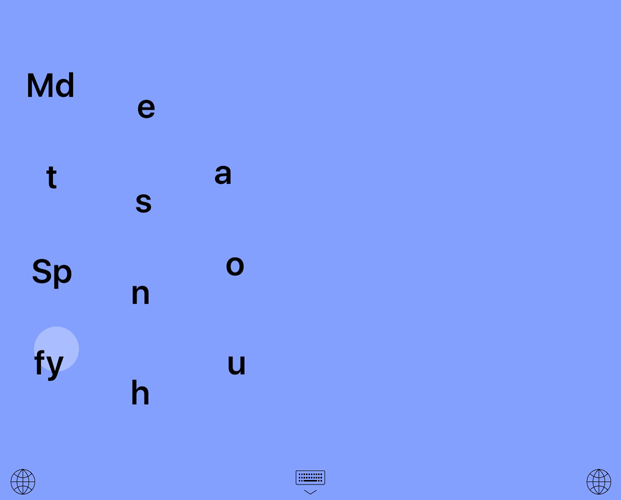 |
|
Saving input by abbreviation dictionary Delete a word Register a word Calculator |